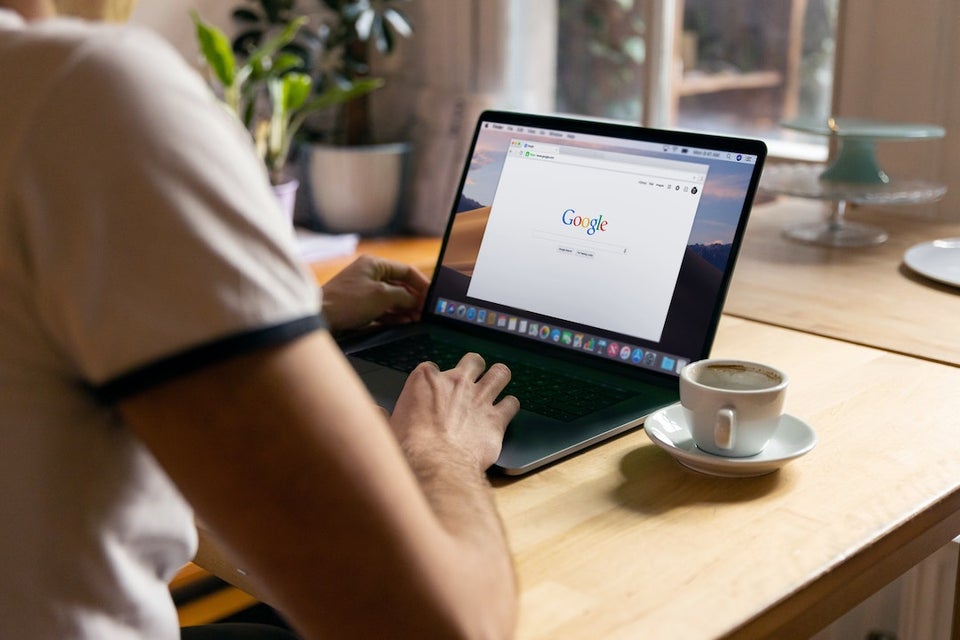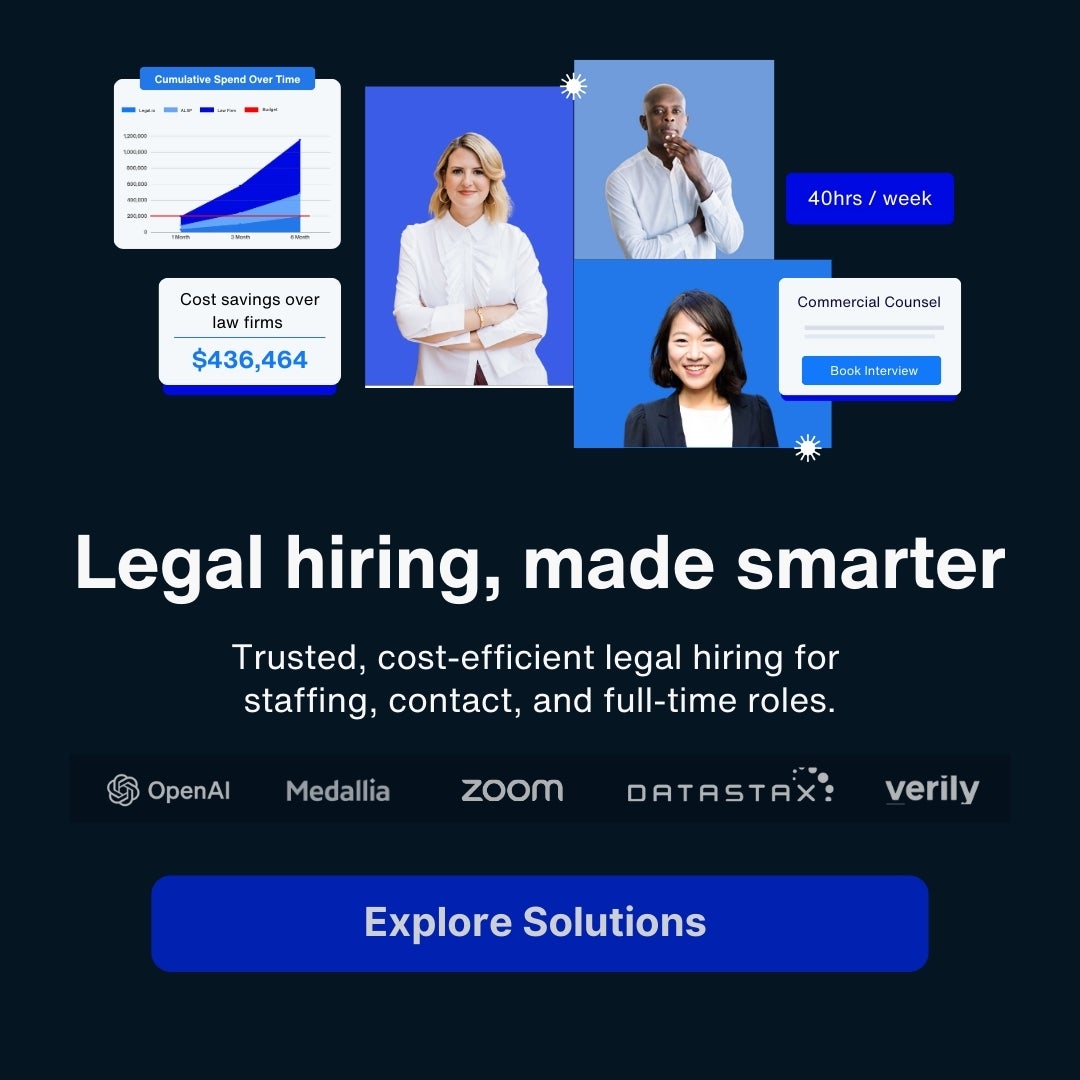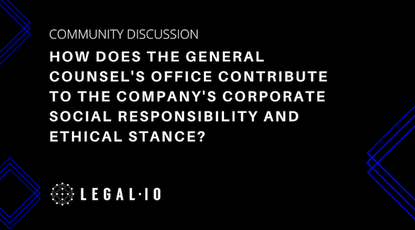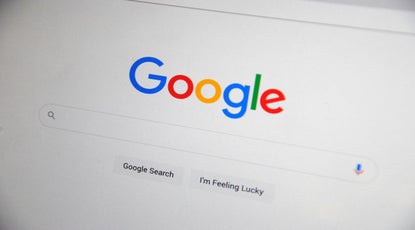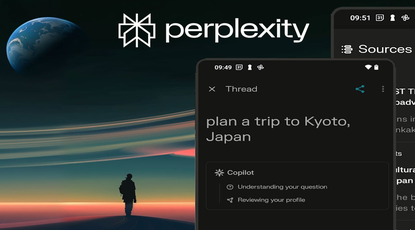If you're a legal professional, online research is a critical part of your job. And while Google is the go-to search engine for many people, it can be a little tricky to get to the results you need. That's why we've put together this list of tips to help you get the most out of Google search.
Tip 1: "Quotation Marks"
The most well-known Google search trick, put quotation marks around words to search for exactly that phrase.
For example:
"Legal research"
Gives you: all results containing the term "Legal research", but not results containing only "Legal" or "Research".
Tip 2: - Hyphen
To exclude a term from a search, enter a hyphen followed by the word you want to exclude.
For example:
legal -research
Gives you: all results containing the term "legal", but not results containing the term "research".
Tip 3: site:
To only include results from a specific website, add "site:" to your search.
For example:
"legal operations" site:legal.io
Gives you: all results containing the term "legal operations", limited to the legal.io domain.
Tip 4: OR and |
Search for A or B. This will return results related to A or B, or both. The pipe (|) operator can also be used in place of “OR.”
For example:
"First amendment" OR "1st amendment"
Gives you: all results containing the term "First Amendment" or the term "1st amendment". Using quotes (see tip 1) ensures that no results are returned for "First", "1st" or "amendment".
Tip 5: filetype:
Only show results that correspond to a certain filetype. E.g., PDF, DOCX, PPT, etc.
For example:
"legal operations" filetype:pdf
Gives you: all results containing the term "legal operations" of the filetype pdf.
Tip 6: Two periods ..
Use two periods (..) to search within 2 number ranges.
For example:
"Amlaw 100 2020..2022"
Gives you: all results containing the term "Amlaw 100 2020", "Amlaw 100 2021" and "Amlaw 100 2022".
Tip 7: Define:
Legal professionals love a good definition. Use the "define:" operator to get Google to display a definition for a term.
For example:
define:constitution
Gives you: a structured card with a definition of the term "constitution".
See it in action
Tip 8: intitle:
Find pages with a certain word (or words) in the title.
For example:
intitle:DSAR
Gives you: any results containing the term “DSAR” in the title tag.
Tip 9: The asterisk *
The asterisk operator is used for a single word wild card. When you put * in a search, Google will try to fill in the appropriate word in relation to the phrase or word.
For example:
"Constitutional *"
Gives you: results for "constitutional law", "constitutional monarchy", "constitutional convention", etc
Tip 10: Parenthesis ( )
Parenthesis can be used to group multiple search operators while controlling how the search is executed.
For example:
"constitutional (law OR amendment)"
Gives you: results for "constitutional law" and "constitutional amendment".
--
Overall, Google Search is a powerful tool that can be used to find the information you need quickly and efficiently. With a few tips and tricks, you can maximize your search results and get the most out of this valuable resource.
While there are many other more specific legal research tools, developing a good command of Google search operators is a solid investment that is bound to yield benefits for years to come.